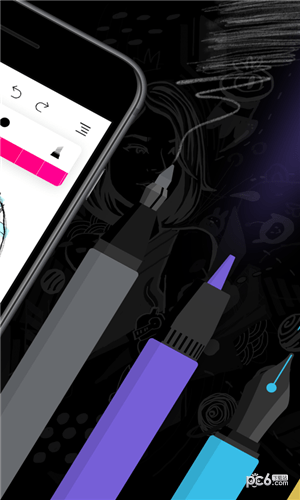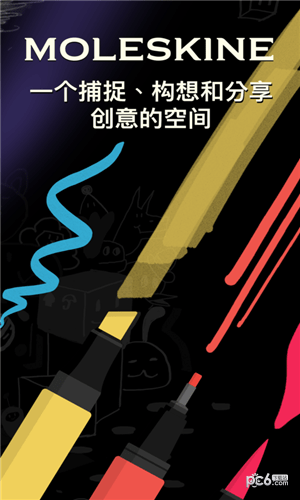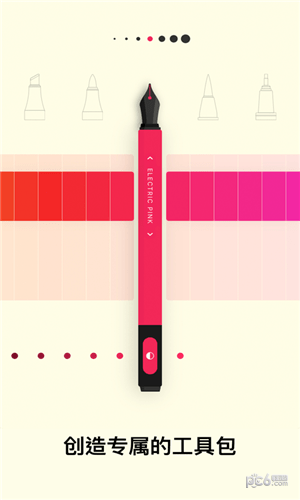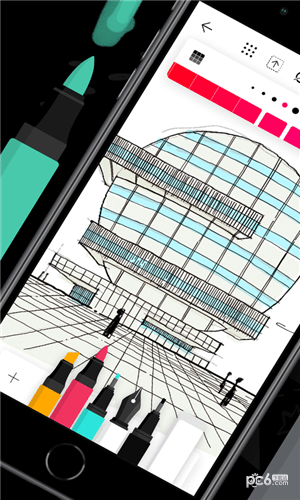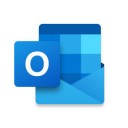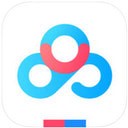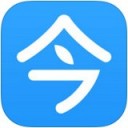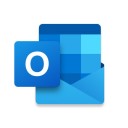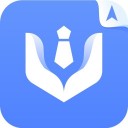Flow由Moleskine呈现app是一款非常好用的效率类工具软件,Flow由Moleskine呈现app将传统的 Moleskine 笔记本体验融入到 iOS 平台,Flow 让您以焕然一新的方式,感兴趣的朋友赶紧Flow由Moleskine呈现app下载试试吧。
软件介绍 Flow由Moleskine呈现app将传统的 Moleskine 笔记本体验融入到 iOS 平台,
Flow由Moleskine呈现让您以焕然一新的方式,在 iPad 和 iPhone上创造简单的图画、复杂的艺术作品,
以及精美的笔记。赶紧来Flow由Moleskine呈现下载试试吧
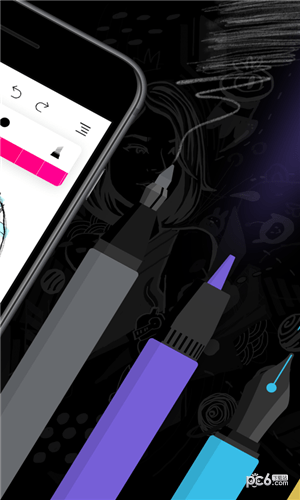
软件亮点 Flow 从头至尾皆以创造者为本,内含上百种纸张类型、颜色和工具的组合。我们量身定制的绘画技术与 Apple Pencil 相辅相成,让 Flow 的操控体验如纸上绘画般灵敏顺畅。
流畅的体验是发挥创造潜力的关键。因此,Flow 中的文档具有无限的宽度,让您能够沉浸于其中。创造一个像虚拟笔盒一样的专属工具包,您无需再时时调整颜色、尺寸和样式。可以拥有五支深浅不一的蓝色马克笔,或者一支粗细完美的黑色钢笔,一切皆由您做主!
Flow 无比灵活,不论是业余爱好者还是专业人士,都能轻松使用功能强大的艺术工具。通过 Flow,每个人都能创造速写、列表、故事板、手写笔记、楼面图、食谱、示意图、日志和艺术作品。它是构想、捕捉和分享创意的理想空间。
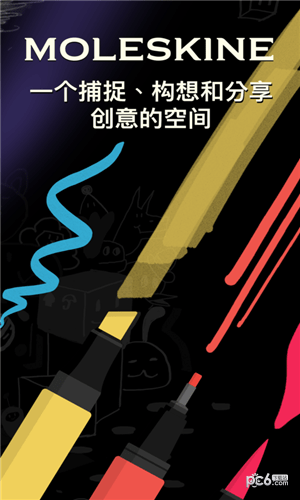
软件特色 无限文档宽度,创意无拘无束
自己打造专属的绘画工具
深色和浅色纸张,更有点阵、方格、线条或空白等多种样式可选
可自定义的手势,如 Apple Pencil(第二代)双击
利用集合来收纳您的创意
界面可以隐藏,集中您的注意力
通过可自定义的选项导出,如透明度和套索区域等
将文档拖移到 Timepage,将创意保存到日历中
利用分屏 和拖放功能,在 iPad 上进行多任务处理
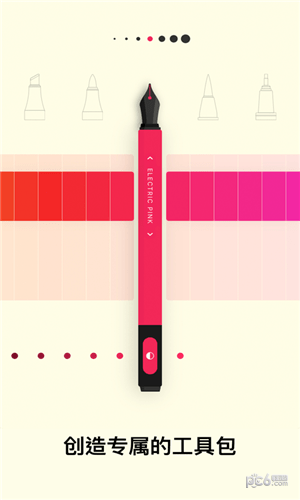
软件优势 加入 Flow 会员,享用更多功能;
例如,云端实时存储和备份您的文档和工具,在所有设备之间同步。
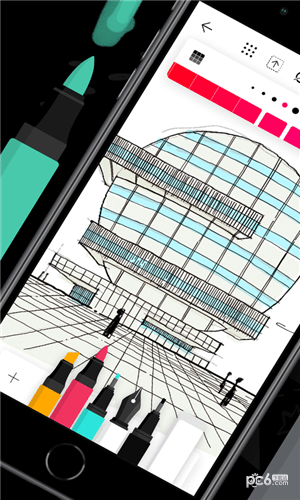
更新日志v2.9.4自动翻译成英文。
缩放
缩小您的文档是一项非常需要的功能,我们很高兴能得到您的帮助!这对于查看您正在处理的工作的更广泛背景非常有用,因为您现在只需伸出手指即可立即在屏幕上看到更多内容。要恢复正常大小,只需将文档缩放到接近屏幕大小,它会自动恢复原位,或点击屏幕顶部的新重置缩放按钮
平移文档边缘
现在处理文档的边缘要容易得多 - 放大时,您可以将边缘平移到屏幕中间以获得更符合人体工程学的绘图。当您放大时,我们还改进了平移,因此更加精确。
页面
除了这项出色的新功能外,我们还添加了一种额外的页面分隔符样式,可将您的文档可视化为单个页面的条带。您仍然可以像以前一样无缝地绘制边缘,这是一种可选的查看模式。
洗涤器选项
我们添加了新选项,用于显示文档平移擦洗器的时间。您现在可以选择是否在放大、平移或根本不显示擦洗器。我们还使用了我们的收缩射线来稍微减小它的大小,并且在垂直文档中它不再取代显示时的工具编辑器。
其他更新
在 iPad 上,我们重新组织了顶部菜单,以更好地容纳屏幕中间的系统按钮。
v2.9.3自动翻译成英文。
缩放
缩小您的文档是一项非常需要的功能,我们很高兴能得到您的帮助!这对于查看您正在处理的工作的更广泛背景非常有用,因为您现在只需伸出手指即可立即在屏幕上看到更多内容。要恢复正常大小,只需将文档缩放到接近屏幕大小,它会自动恢复原位,或点击屏幕顶部的新重置缩放按钮
平移文档边缘
现在处理文档的边缘要容易得多 - 放大时,您可以将边缘平移到屏幕中间以获得更符合人体工程学的绘图。当您放大时,我们还改进了平移,因此更加精确。
页面
除了这项出色的新功能外,我们还添加了一种额外的页面分隔符样式,可将您的文档可视化为单个页面的条带。您仍然可以像以前一样无缝地绘制边缘,这是一种可选的查看模式。
洗涤器选项
我们添加了新选项,用于显示文档平移擦洗器的时间。您现在可以选择是否在放大、平移或根本不显示擦洗器。我们还使用了我们的收缩射线来稍微减小它的大小,并且在垂直文档中它不再取代显示时的工具编辑器。
其他更新
在 iPad 上,我们重新组织了顶部菜单,以更好地容纳屏幕中间的系统按钮。
v2.9.2自动翻译成英文。
缩放
缩小您的文档是一项非常需要的功能,我们很高兴能得到您的帮助!这对于查看您正在处理的工作的更广泛背景非常有用,因为您现在只需伸出手指即可立即在屏幕上看到更多内容。要恢复正常大小,只需将文档缩放到接近屏幕大小,它会自动恢复原位,或点击屏幕顶部的新重置缩放按钮
平移文档边缘
现在处理文档的边缘要容易得多 - 放大时,您可以将边缘平移到屏幕中间以获得更符合人体工程学的绘图。当您放大时,我们还改进了平移,因此更加精确。
页面
除了这项出色的新功能外,我们还添加了一种额外的页面分隔符样式,可将您的文档可视化为单个页面的条带。您仍然可以像以前一样无缝地绘制边缘,这是一种可选的查看模式。
洗涤器选项
我们添加了新选项,用于显示文档平移擦洗器的时间。您现在可以选择是否在放大、平移或根本不显示擦洗器。我们还使用了我们的收缩射线来稍微减小它的大小,并且在垂直文档中它不再取代显示时的工具编辑器。
其他更新
在 iPad 上,我们重新组织了顶部菜单,以更好地容纳屏幕中间的系统按钮。
v2.9自动翻译成英文。
缩放
缩小您的文档是一项非常需要的功能,我们很高兴能得到您的帮助!这对于查看您正在处理的工作的更广泛背景非常有用,因为您现在只需伸出手指即可立即在屏幕上看到更多内容。要恢复正常大小,只需将文档缩放到接近屏幕大小,它会自动恢复原位,或点击屏幕顶部的新重置缩放按钮
平移文档边缘
现在处理文档的边缘要容易得多 - 放大时,您可以将边缘平移到屏幕中间以获得更符合人体工程学的绘图。当您放大时,我们还改进了平移,因此更加精确。
页面
除了这项出色的新功能外,我们还添加了一种额外的页面分隔符样式,可将您的文档可视化为单个页面的条带。您仍然可以像以前一样无缝地绘制边缘,这是一种可选的查看模式。
洗涤器选项
我们添加了新选项,用于显示文档平移擦洗器的时间。您现在可以选择是否在放大、平移或根本不显示擦洗器。我们还使用了我们的收缩射线来稍微减小它的大小,并且在垂直文档中它不再取代显示时的工具编辑器。
其他更新
在 iPad 上,我们重新组织了顶部菜单,以更好地容纳屏幕中间的系统按钮。
v2.8.4自动翻译成英文。
缩放
缩小您的文档是一项非常需要的功能,我们很高兴能得到您的帮助!这对于查看您正在处理的工作的更广泛背景非常有用,因为您现在只需伸出手指即可立即在屏幕上看到更多内容。要恢复正常大小,只需将文档缩放到接近屏幕大小,它会自动恢复原位,或点击屏幕顶部的新重置缩放按钮
平移文档边缘
现在处理文档的边缘要容易得多 - 放大时,您可以将边缘平移到屏幕中间以获得更符合人体工程学的绘图。当您放大时,我们还改进了平移,因此更加精确。
页面
除了这项出色的新功能外,我们还添加了一种额外的页面分隔符样式,可将您的文档可视化为单个页面的条带。您仍然可以像以前一样无缝地绘制边缘,这是一种可选的查看模式。
洗涤器选项
我们添加了新选项,用于显示文档平移擦洗器的时间。您现在可以选择是否在放大、平移或根本不显示擦洗器。我们还使用了我们的收缩射线来稍微减小它的大小,并且在垂直文档中它不再取代显示时的工具编辑器。
其他更新
在 iPad 上,我们重新组织了顶部菜单,以更好地容纳屏幕中间的系统按钮。
v2.8.3自动翻译成英文。
缩放
缩小您的文档是一项非常需要的功能,我们很高兴能得到您的帮助!这对于查看您正在处理的工作的更广泛背景非常有用,因为您现在只需伸出手指即可立即在屏幕上看到更多内容。要恢复正常大小,只需将文档缩放到接近屏幕大小,它会自动恢复原位,或点击屏幕顶部的新重置缩放按钮
平移文档边缘
现在处理文档的边缘要容易得多 - 放大时,您可以将边缘平移到屏幕中间以获得更符合人体工程学的绘图。当您放大时,我们还改进了平移,因此更加精确。
页面
除了这项出色的新功能外,我们还添加了一种额外的页面分隔符样式,可将您的文档可视化为单个页面的条带。您仍然可以像以前一样无缝地绘制边缘,这是一种可选的查看模式。
洗涤器选项
我们添加了新选项,用于显示文档平移擦洗器的时间。您现在可以选择是否在放大、平移或根本不显示擦洗器。我们还使用了我们的收缩射线来稍微减小它的大小,并且在垂直文档中它不再取代显示时的工具编辑器。
其他更新
在 iPad 上,我们重新组织了顶部菜单,以更好地容纳屏幕中间的系统按钮。
v2.8.2自动翻译成英文。
缩放
缩小您的文档是一项非常需要的功能,我们很高兴能得到您的帮助!这对于查看您正在处理的工作的更广泛背景非常有用,因为您现在只需伸出手指即可立即在屏幕上看到更多内容。要恢复正常大小,只需将文档缩放到接近屏幕大小,它会自动恢复原位,或点击屏幕顶部的新重置缩放按钮
平移文档边缘
现在处理文档的边缘要容易得多 - 放大时,您可以将边缘平移到屏幕中间以获得更符合人体工程学的绘图。当您放大时,我们还改进了平移,因此更加精确。
页面
除了这项出色的新功能外,我们还添加了一种额外的页面分隔符样式,可将您的文档可视化为单个页面的条带。您仍然可以像以前一样无缝地绘制边缘,这是一种可选的查看模式。
洗涤器选项
我们添加了新选项,用于显示文档平移擦洗器的时间。您现在可以选择是否在放大、平移或根本不显示擦洗器。我们还使用了我们的收缩射线来稍微减小它的大小,并且在垂直文档中它不再取代显示时的工具编辑器。
其他更新
在 iPad 上,我们重新组织了顶部菜单,以更好地容纳屏幕中间的系统按钮。
v2.8.1自动翻译成英文。
缩放
缩小您的文档是一项非常需要的功能,我们很高兴能得到您的帮助!这对于查看您正在处理的工作的更广泛背景非常有用,因为您现在只需伸出手指即可立即在屏幕上看到更多内容。要恢复正常大小,只需将文档缩放到接近屏幕大小,它会自动恢复原位,或点击屏幕顶部的新重置缩放按钮
平移文档边缘
现在处理文档的边缘要容易得多 - 放大时,您可以将边缘平移到屏幕中间以获得更符合人体工程学的绘图。当您放大时,我们还改进了平移,因此更加精确。
页面
除了这项出色的新功能外,我们还添加了一种额外的页面分隔符样式,可将您的文档可视化为单个页面的条带。您仍然可以像以前一样无缝地绘制边缘,这是一种可选的查看模式。
洗涤器选项
我们添加了新选项,用于显示文档平移擦洗器的时间。您现在可以选择是否在放大、平移或根本不显示擦洗器。我们还使用了我们的收缩射线来稍微减小它的大小,并且在垂直文档中它不再取代显示时的工具编辑器。
其他更新
在 iPad 上,我们重新组织了顶部菜单,以更好地容纳屏幕中间的系统按钮。
v2.8自动翻译成英文。
缩放
缩小您的文档是一项非常需要的功能,我们很高兴能得到您的帮助!这对于查看您正在处理的工作的更广泛背景非常有用,因为您现在只需伸出手指即可立即在屏幕上看到更多内容。要恢复正常大小,只需将文档缩放到接近屏幕大小,它会自动恢复原位,或点击屏幕顶部的新重置缩放按钮
平移文档边缘
现在处理文档的边缘要容易得多 - 放大时,您可以将边缘平移到屏幕中间以获得更符合人体工程学的绘图。当您放大时,我们还改进了平移,因此更加精确。
页面
除了这项出色的新功能外,我们还添加了一种额外的页面分隔符样式,可将您的文档可视化为单个页面的条带。您仍然可以像以前一样无缝地绘制边缘,这是一种可选的查看模式。
洗涤器选项
我们添加了新选项,用于显示文档平移擦洗器的时间。您现在可以选择是否在放大、平移或根本不显示擦洗器。我们还使用了我们的收缩射线来稍微减小它的大小,并且在垂直文档中它不再取代显示时的工具编辑器。
其他更新
在 iPad 上,我们重新组织了顶部菜单,以更好地容纳屏幕中间的系统按钮。
v2.7.6––– 新功能、改进和修复 ––– ??
? 修复和改进。
? 有功能方面的想法?前往https://bonobo.canny.io/flow告诉我们!
–––谢谢–––
我们正在紧锣密鼓地更新和改进 Flow。如果您喜欢使用 Flow,请抽空给我们一个好评!如果您有疑问或发现不对的地方,请给我们发送邮件。您可以通过“菜单 > 帮助 > 联系客户支持”。
v2.7.5––– 新功能、改进和修复 ––– ??
? 修复和改进。
? 有功能方面的想法?前往https://bonobo.canny.io/flow告诉我们!
–––谢谢–––
我们正在紧锣密鼓地更新和改进 Flow。如果您喜欢使用 Flow,请抽空给我们一个好评!如果您有疑问或发现不对的地方,请给我们发送邮件。您可以通过“菜单 > 帮助 > 联系客户支持”。
v2.7.4––– 新功能、改进和修复 ––– ??
? 修复和改进。
? 有功能方面的想法?前往https://bonobo.canny.io/flow告诉我们!
–––谢谢–––
我们正在紧锣密鼓地更新和改进 Flow。如果您喜欢使用 Flow,请抽空给我们一个好评!如果您有疑问或发现不对的地方,请给我们发送邮件。您可以通过“菜单 > 帮助 > 联系客户支持”。
v2.7.3Document Management Overhaul
- Choose list view or thumbnail view of your documents so you can see as many as 60 document previews simultaneously on a single iPad Pro 12.9 screen.
- Pinch to change how many documents are visible on the screen.
- Sort by alphabetical, date updated, date viewed or custom order per collection.
Document Cover Art
- Each document can now have custom cover art, just tap the new Document Settings button on the top left when a document is open.
- Choose an image or use dynamic cover art from the document itself.
- For images you can choose from Files, Photo Library or Camera.
- For dynamic cover art, you can choose to show the last page edited, the last stroke edited or a custom live area from the document.
v2.7.2Document Management Overhaul
- Choose list view or thumbnail view of your documents so you can see as many as 60 document previews simultaneously on a single iPad Pro 12.9 screen.
- Pinch to change how many documents are visible on the screen.
- Sort by alphabetical, date updated, date viewed or custom order per collection.
Document Cover Art
- Each document can now have custom cover art, just tap the new Document Settings button on the top left when a document is open.
- Choose an image or use dynamic cover art from the document itself.
- For images you can choose from Files, Photo Library or Camera.
- For dynamic cover art, you can choose to show the last page edited, the last stroke edited or a custom live area from the document.
v2.7.1Document Management Overhaul
- Choose list view or thumbnail view of your documents so you can see as many as 60 document previews simultaneously on a single iPad Pro 12.9 screen.
- Pinch to change how many documents are visible on the screen.
- Sort by alphabetical, date updated, date viewed or custom order per collection.
Document Cover Art
- Each document can now have custom cover art, just tap the new Document Settings button on the top left when a document is open.
- Choose an image or use dynamic cover art from the document itself.
- For images you can choose from Files, Photo Library or Camera.
- For dynamic cover art, you can choose to show the last page edited, the last stroke edited or a custom live area from the document.
v2.7Document Management Overhaul
- Choose list view or thumbnail view of your documents so you can see as many as 60 document previews simultaneously on a single iPad Pro 12.9 screen.
- Pinch to change how many documents are visible on the screen.
- Sort by alphabetical, date updated, date viewed or custom order per collection.
Document Cover Art
- Each document can now have custom cover art, just tap the new Document Settings button on the top left when a document is open.
- Choose an image or use dynamic cover art from the document itself.
- For images you can choose from Files, Photo Library or Camera.
- For dynamic cover art, you can choose to show the last page edited, the last stroke edited or a custom live area from the document.
v2.6.2Document Management Overhaul
- Choose list view or thumbnail view of your documents so you can see as many as 60 document previews simultaneously on a single iPad Pro 12.9 screen.
- Pinch to change how many documents are visible on the screen.
- Sort by alphabetical, date updated, date viewed or custom order per collection.
Document Cover Art
- Each document can now have custom cover art, just tap the new Document Settings button on the top left when a document is open.
- Choose an image or use dynamic cover art from the document itself.
- For images you can choose from Files, Photo Library or Camera.
- For dynamic cover art, you can choose to show the last page edited, the last stroke edited or a custom live area from the document.
v2.6.1Document Management Overhaul
- Choose list view or thumbnail view of your documents so you can see as many as 60 document previews simultaneously on a single iPad Pro 12.9 screen.
- Pinch to change how many documents are visible on the screen.
- Sort by alphabetical, date updated, date viewed or custom order per collection.
Document Cover Art
- Each document can now have custom cover art, just tap the new Document Settings button on the top left when a document is open.
- Choose an image or use dynamic cover art from the document itself.
- For images you can choose from Files, Photo Library or Camera.
- For dynamic cover art, you can choose to show the last page edited, the last stroke edited or a custom live area from the document.
v2.6Document Management Overhaul
- Choose list view or thumbnail view of your documents so you can see as many as 60 document previews simultaneously on a single iPad Pro 12.9 screen.
- Pinch to change how many documents are visible on the screen.
- Sort by alphabetical, date updated, date viewed or custom order per collection.
Document Cover Art
- Each document can now have custom cover art, just tap the new Document Settings button on the top left when a document is open.
- Choose an image or use dynamic cover art from the document itself.
- For images you can choose from Files, Photo Library or Camera.
- For dynamic cover art, you can choose to show the last page edited, the last stroke edited or a custom live area from the document.
v2.5.3Document Management Overhaul
- Choose list view or thumbnail view of your documents so you can see as many as 60 document previews simultaneously on a single iPad Pro 12.9 screen.
- Pinch to change how many documents are visible on the screen.
- Sort by alphabetical, date updated, date viewed or custom order per collection.
Document Cover Art
- Each document can now have custom cover art, just tap the new Document Settings button on the top left when a document is open.
- Choose an image or use dynamic cover art from the document itself.
- For images you can choose from Files, Photo Library or Camera.
- For dynamic cover art, you can choose to show the last page edited, the last stroke edited or a custom live area from the document.
v2.5.1Welcome to Flow 2.5 – this is a huge update with exciting new features and enhancements to the existing things you already love.
SHAREPLAY
Flow has pioneered collaboration in a drawing app and with SharePlay, you can now automatically share a Flow document while on FaceTime. Strokes appear in realtime so it’s just like sharing a piece of paper, wherever you are.
To use SharePlay, ensure all devices have been updated to iOS 15.1 or above and when on FaceTime just open Flow and follow the prompts. If other participants do not have a Flow membership, they will still be able to collaborate with you whilst on the call.
Special mention to our tireless Adam D who has spent many hours on FaceTime calls with himself whilst in the testing phase of the SharePlay feature. Adam1, please remember Adam2 is probably not real but we hope you created some wonderful art together.
PEN SETS
Pen Sets is a huge new feature we are really excited to get in your hands. It’s a simple and powerful new way to use pens in Flow that will improve how you work and create. Instead of a single dock of pens, you can now create multiple sets of pens and quickly swap between them.
For example you can now curate a set of pens for taking notes, and another set for colored pencil sketching, and swap between them with either a gesture or the new Pen Sets button on the Pen Dock. You can create multiple set of pens with a range of colors for easy access.
Flow will remember which of your Pen Sets you were using for each document and automatically switch to the last set you were using as you move between documents.
On the Pen Sets screen you can swipe between all your Pen Sets, create new ones and edit them. When editing you can add a name for the Pen Set and re-arrange the pens within it. You can tap on each pen to edit it individually. You can also delete, duplicate and drag pens between your sets.
You can even share Pen Sets with other people by sending them a special link. Sharing is caring right?
NEW EYEDROPPER
We’ve improved both the eyedropper and quick color grid tools. In fact they’ve merged (Voltron style) into a more powerful tool than you can possibly imagine. The new eyedropper icon on the Tool Editor replaces what was previously the Quick Color Grid button. Press and hold on it to instantly activate the eyedropper.
When the eyedropper is active, the Tool Editor changes to display a redesigned color grid with a range of shade and tint variations on the current color. You can drag over these to select one, or drag over the canvas or pens to pick a new color. The eyedropper itself now displays as a ring, with one half showing your existing color for comparison.
IMESSAGE STICKER APP
Draw your own custom set of iMessage stickers from Flow. When you save selections from your documents into the pasteboard, they automatically become available in the new Flow iMessage app. Your stickers are synced between devices so you can create them on your iPad and send them from your iPhone.
ENHANCEMENTS
- Delete items from the pasteboard by tapping the new delete button
- Refinement of icons and button spacing through the app
- Adjusted the size of the tool editor
- Pen opacity control now displays in the ink color
- Highlighted tools and menus now use a higher contrast black and white scheme
- Pen Dock layout fine tuned for smaller devices
- Timing improved so selecting tools is more responsive
- Range of greys increased in tool editor
- Pencil Case interface refined
BUG FIXES
- Fixed an issue that could cause the Pen Opacity control to not respond to first tap
- Lots of other minor fixes
v2.4.7––– 新功能、改进和修复 ––– ??
? 修复和改进。
? 有功能方面的想法?前往https://bonobo.canny.io/flow告诉我们!
–––谢谢–––
我们正在紧锣密鼓地更新和改进 Flow。如果您喜欢使用 Flow,请抽空给我们一个好评!如果您有疑问或发现不对的地方,请给我们发送邮件。您可以通过“菜单 > 帮助 > 联系客户支持”。
v1.1.4 衷心感谢您对 Flow 的关注。
我们竭力改进,力求打造最完美的应用。
如果您喜欢这款应用并想留言点评,我们不胜感激!