
-
Mgosoft PDF Password Remover(PDF密码移除工具) v10.0.0免费中文版
大小:2.4M语言:简体 类别:PDF软件系统:WinAll

Mgosoft PDF Password Remover(PDF密码移除工具)是一款可用于删除pdf文件密码的软件。使用这款软件可以帮助您在一个指定的PDF文件上编辑,更改,打印,复制,添加注释并添加或移除密码的工具。
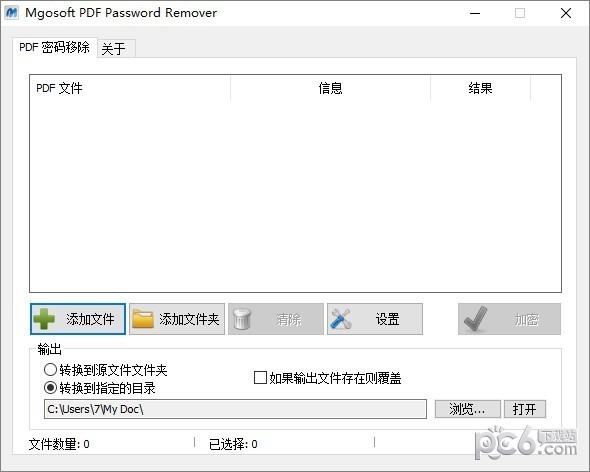
Mgosoft PDF Password Remover 中文汉化版是一个简单的独立应用程序,可用于删除 Adobe Acrobat PDF 文件的安全性密码。 它可以帮助您从不允许编辑,更改,打印,复制,添加注释等的原始 PDF 文件生成没有密码的 PDF 文件。Mgosoft PDF Password Remover 不需要 Adobe Acrobat 或任何其他 Adobe 产品。请注意,如果用户和所有者密码都未知,Mgosoft PDF Password Remover 不能用于具有用户级密码(防止打开文件)的文档。
功能介绍1.独立程序。不需要 Adobe Acrobat 或 Reader。
2.解密受所有者/主密码保护的 PDF 文件。
3.仅当您具有 PDF 文件的用户/打开密码时,才从 PDF 文件中删除用户/打开密码。
4.解密保护的 Adobe Acrobat PDF 文件,删除打印,编辑,复制的限制。
5.从加密的 PDF 文件中删除安全设置。
6.可以删除 40 和 128 位加密所有者密码。
7.支持 128 位 AES 保护的 PDF 文件。
7.可以删除 AES 加密所有者密码。
8.支持拖放。
9.优化大型 PDF 文件的解密速度。
10.优化特殊PDF表单的处理。
11.设置文档标题,主题,作者和关键字选项。
12.支持添加水印。
13.很容易使用。
14.在所有 Windows 版本(包括 Windows 10 的最新版本)中使用它。
命令介绍-i <string> Specify input pdf file or folder.
-o <string> Specify output pdf file or folder.
-l <string> Specify log file for output message.
-u <string> Set ‘user password’.
-w <string> Set ‘owner password’.
-ft <string> Set ‘title’ to PDF file.
-fs <string> Set ‘subject’ to PDF file.
-fa <string> Set ‘author’ to PDF file.
-fk <string> Set ‘keywords’ to PDF file.
-fc <string> Set ‘creator’ to PDF file.
-fp <string> Set ‘producer’ to PDF file.
-st <string> The content of the stamp.
-ss <int> Set the font size, default is 16 point.
-sc <int> Specify the text color,range from 0-16777215,default is 255(red).
-sp <int> The Position of stamps.
1 = Stamps on the Top-Left of the page. (default)
2 = Stamps on the Top-Center of the page.
3 = Stamps on the Top-Right of the page.
4 = Stamps on the Right-Center of the page.
5 = Stamps on the Right-Bottom of the page.
6 = Stamps on the Bottom-Center of the page.
7 = Stamps on the Left-Bottom of the page.
8 = Stamps on the Left-Center of the page.
9 = Stamps on the Center of the page.
使用方法1 下载完成后不要在压缩包内运行软件直接使用,先解压;
2 软件同时支持32位64位运行环境;
3 如果软件无法正常打开,请右键使用管理员模式运行。
加载全部内容
 全能PDF编辑器-全能PDF编辑器下载 v3.9中文版
全能PDF编辑器-全能PDF编辑器下载 v3.9中文版 Digitzone PDF to PNG Converter(PDF文件转换工具)下载 v2.0.4.6官方版
Digitzone PDF to PNG Converter(PDF文件转换工具)下载 v2.0.4.6官方版 PDFMate PDF to Word(PDF转WORD工具)下载 v1.0.3免费版
PDFMate PDF to Word(PDF转WORD工具)下载 v1.0.3免费版 Okdo Pdf to Jpeg Converter(PDF文件格式转换工具)下载 v5.8官方版
Okdo Pdf to Jpeg Converter(PDF文件格式转换工具)下载 v5.8官方版 prinect pdf toolbox 2020-Prinect PDF Toolbox(PDF多功能插件)下载 v20.00.003免费版
prinect pdf toolbox 2020-Prinect PDF Toolbox(PDF多功能插件)下载 v20.00.003免费版 pdf转dwg格式转换器(Any PDF to DWG Converter)下载 2.3.0.631中文版
pdf转dwg格式转换器(Any PDF to DWG Converter)下载 2.3.0.631中文版 A-PDF To Black-White(PDF转换黑白软件)下载 v3.1官方版
A-PDF To Black-White(PDF转换黑白软件)下载 v3.1官方版 FoxPDF WordPerfect to PDF Converter(WordPerfect转换成PDF转换器)下载 v3.0官方版
FoxPDF WordPerfect to PDF Converter(WordPerfect转换成PDF转换器)下载 v3.0官方版 Heights PDF Desktop Repair Tool-Heights PDF Desktop Repair Tool下载 v4.12中文版
Heights PDF Desktop Repair Tool-Heights PDF Desktop Repair Tool下载 v4.12中文版 BitRecover PDF Attachment Extractor(PDF附件提取工具)下载 v2.2.0.0官方版
BitRecover PDF Attachment Extractor(PDF附件提取工具)下载 v2.2.0.0官方版
PDFdo PDF转换器破解版-PDFdo PDF转换器(正式版)下载 v4.0中文绿色版41.6M290人在玩PDFdoPDF转换器是一款非常不错的综合PDF转换工具,这款软件集成多种功能,可以帮助用户轻松完成PDF格式之间的相互转换,其具备了简单直观的操作界面,你仅需选择对应的功能。
下载
迅捷pdf转换器破解版-迅捷pdf转换器下载 v9.0.8.0免费版3.3M289人在玩PDF转换器软件的转换效果非常出众,其采用的深度解析技术,对于复杂的PDF文件内容也可以做到精准转换。迅捷PDF转换器基于深度PDF转换技术的转换核心,采用了先进的超线程技术。
下载
iSeePassword MarkPDF(PDF水印去除工具)下载 v6.8.1官方版6.6M207人在玩iSeePasswordMarkPDFPDF水印去除工具是一款非常好用的PDF水印去除器工具,这款软件能够从PDF文件中去除所有嵌入的水印,例如徽标、文本和图像水印、图章、签名等。
下载
PDF-XChange Editor Plus(PDF阅读编辑器)下载 v9.2.359.0免费版203.5M191人在玩PDF-XChangeEditorPlusPDF阅读编辑器是目前功能最丰富的免费PDF编辑器/PDF阅读器,可创建和编辑文件可填写表单,保存文件无水印,完整显示简体中文,可以帮助您快速的制作和编写PDF电子文档。
下载
FoxPDF Free BMP to PDF Converter(BMP转PDF转换工具)下载 v3.0中文免费版5.8M186人在玩FoxPDFFreeBMPtoPDFConverterBMP转PDF转换工具是一款免费的BMP到PDF转换器软件,您可以使用它以与FoxPDFBMPtoPDFConverter相同的高品质和速度将BMP图像中的图片转换为PDF文件。。
下载
福昕高级PDF编辑器破解版-福昕高级pdf编辑器(专业版)下载 v12.1.0.15250官方版870.2M106人在玩福昕高级pdf编辑器专业版是一款福昕软件开发的PDF编辑器,这款软件能够对PDF文本,PDF图片,PDF流程图进行修改,添加,删除等编辑操作,还有PDF文档注释。
下载
福昕pdf阅读器破解版-福昕PDF阅读器(Foxit Reader)下载 v11.2.118.51569官方版95.7M42人在玩福昕PDF阅读器FoxitReader免费的PDF文档阅读器和打印器,具有令人难以置信的小巧体积、快捷的启动速度和丰富的功能。FoxitReader体积仅是AdobeReaderX的五分之一,但Foxit官方表示FoxitReader的运行速度快于同类软件3倍。
下载
悦书pdf阅读器破解版-悦书PDF阅读器下载 v3.0.8.10官方版11.5M39人在玩悦书PDF阅读器使用简单,支持多种格式,能够进行文档转换,还支持PDF文档加密和解密功能,同时也丰富的阅读模式供你选择,获取最佳的阅读体验。
下载
PDFMate PDF Converter Pro破解版-PDFMate PDF Converter Pro(PDF转换器)下载 v1.8.8中文版36.9M39人在玩PDFMatePDFConverterProPDF转换器是一个综合的PDF转换软件,使用这款PDFMatePDFConverterPro可以帮助用户朋友将PDF转换为其他格式。它也可以用作分离PDF和PDF合并编辑。。
下载
pdf转jpg转换器(PDFtoJPG)下载 2.3.0.631绿色中文版1.3M37人在玩一款简单好用的pdf转jpg转换器,能轻易将PDF文件转为JPG图片格式。
下载